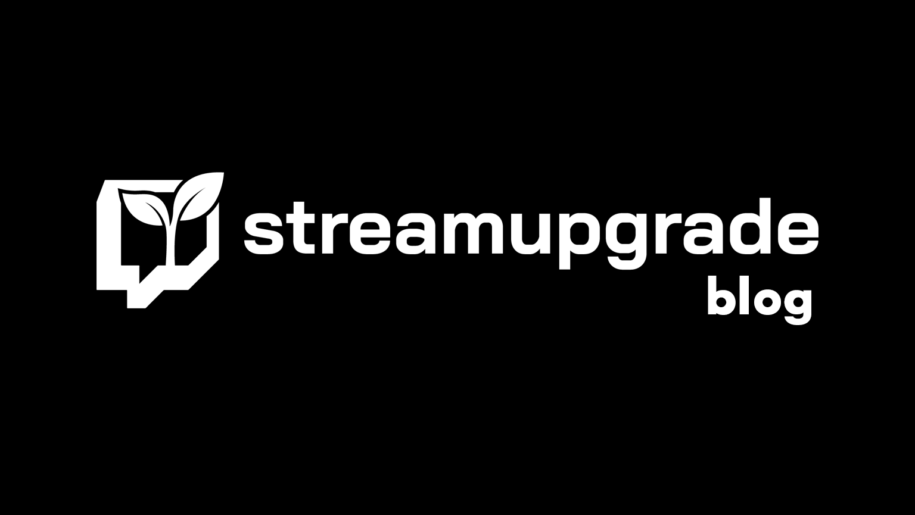Twitch is a globally popular streaming platform with over 140 million monthly active users. If you’re a newbie and want to know how to go live on Twitch, you’ve come to the right spot. Today we’ll discuss two aspects of streaming: mobile and desktop. The guides below will help you learn how to go live from your PC or phone within minutes and start entertaining your audience.
And when your done check out our other Twitch guides:
- What Are Live Views on Twitch? Ways to Increase Them
- Ways of Improving Your Twitch Stream
- How to Handle Viewership Botting and Fake Engagement
Table of Contents
Is It Free to Go Live on Twitch?
Yes, going live on this streaming platform is free! However, you first have to create an account; then, you can start with your Twitch streams. Although you don’t have to have an account to watch other gaming streamers, you have to create an account if you want to start your channel, stream on it, and interact with other users.
In addition, owning an account offers extra perks, such as monetizing your work, becoming a successful streamer, creating a community of millions, and much more. The following section will explain how to go live on Twitch on PC and mobile and the equipment you need.
What Equipment Is Needed to Go Live on Twitch?
What is the essential hardware for streaming if you want to become a part of the Twitch community? Thankfully, you don’t need too much if you want to start streaming. There is no doubt that a high-quality PC is the best alternative; however, many streamers also enjoy mobile gaming and streaming. Depending on the type of content you want to present, mobile phones are more useful for going live for tutorials and chats, while PCs are ideal for streaming games.
The next piece of equipment on your list is a high-quality microphone. Finally, get a good camera, and you can prepare yourself for the next stream. Don’t forget that the internet connection can make or break your streaming game.
The additional gear you’ll frequently read about includes capture cards, a green screen, PS4, and headsets, but those are all additional expenses you can invest in after you become more experienced.
How to Go Live on Twitch?
The two most common streaming options that most users prefer are via a mobile phone or a laptop/PC. It takes a few simple steps and a strong internet connection, and you’ll be live in a matter of minutes. We prepared detailed guides that will help you start your streaming career using a PC or your phone. We’ve already shared a guide on how to go live on PS4, so if you enjoy console gaming, you should check it out.
On Desktop
When you want to start streaming on a PC or your MAC, you first need to find broadcasting software. There are many options with advanced streaming settings, but the good thing is that Twitch has an app you can use for free. So instead of spending money on a third-party app, you can download the Twitch Studio on your computer. It’s the simplest choice for beginners since the other alternatives are more suitable for advanced streaming. Here’s what you should do:
- Open the official Twitch website and download Twitch Studio.
- Once the installation process is done, you should log in using your username and password.
- Twitch will give you a short guide to help you learn how to add all the additional hardware (microphone, camera) and where to connect it.
- This platform also has a highly-customizable streaming setup, where you can choose scenes, use chat boxes, interact with your viewers, add notifications, etc. These additional elements can take your stream to a whole new level.
- Once you check the video capture device, audio devices, and audio quality, you can start streaming. Click “Start Stream” and select “Go Live”.
Many experienced streamers use streaming software such as OBS Studio that requires a stream key to connect to Twitch and stream a game. However, broadcasting without software is also an option, especially if you’re a beginner.
From the Smartphone App
You should first download the Twitch app if you want to start streaming on your mobile device. Visit the Google Play Store if you own an Android device and the App store if you have an iPhone. The mobile app is free in both stores. Once you’re done with the download, just follow these steps:
- Open the app and enter your Twitch username and password to log in.
- Next, tap on the profile icon located in the top left corner.
- Next, find the “Go Live” button and tap on it.
- You will see two options on your screen: “Stream IRL” and “Stream Games”. If you want to go live using the camera on your phone, you should tap on the “Stream IRL” option. If you choose the second option, you can choose a mobile game to stream. Twitch will give you a list of games that are available for streaming.
- Once you tap on your choice, the platform lets you adjust broadcast settings such as the volume levels for the two audio sources (gameplay and your device) and enter a name for your stream.
- Next, you will see a record button; tap on it.
- Twitch will let you know that it will be recording your phone screen, and all the notifications that will appear on the screen will be a part of the stream. That’s why it’s best to mute all notifications before you start streaming.
- Tap on “Start Broadcast”.
Now that you know how to go live on Twitch mobile and PC, there is another feature to know about. The platform offers you to schedule your streams, meaning that you can create a detailed list of upcoming streams to keep your Twitch audience entertained. Here is how to create the schedule:
- First, log into your Twitch channel, then click on your profile picture.
- A dropdown menu will appear. Select “Channel Settings”.
- Next, click on “Creator Dashboard” and on the menu in the top left part of the screen.
- Click “Preferences”, then “Channel”.
- Choose “Create New”, and you can start entering the information for your upcoming streams. The platform lets you edit the streaming settings, including time, the stream title, category, duration, etc. You can also change details and add the optimal settings whenever you want.
Conclusion
High-quality streams are the only proven tip for Twitch growth. If you’re looking to start streaming on this platform, there is no need to invest in the most expensive equipment right away. Instead, you can start with the basics, learn what works for you and spend time planning your streams.
You can go live from your phone, PC, or broadcast software. The guides above will help you start your first stream and explore whether this is something you want to do more frequently.
- Mastering Social Media: Tips and Strategies for Effective Marketing - October 3, 2023
- Harnessing the Power of Social Media for Elevating Customer Service - October 3, 2023
- Social Media Marketing Insights and Strategies for Success - October 3, 2023