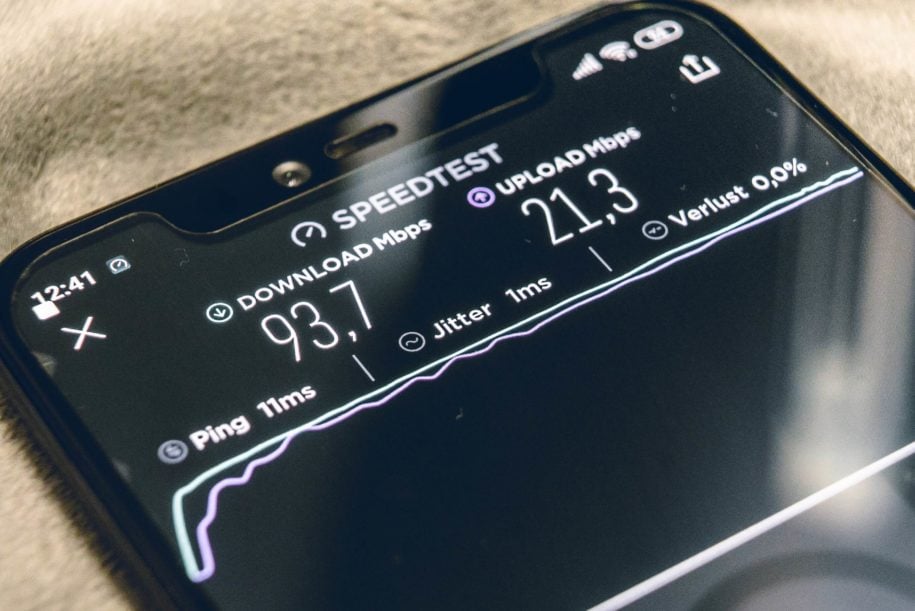Twitch is the best video game streaming service on the internet. It has an average of 2.7 million viewers each day. Content creators are constantly doing live videos on the site hoping to get a slice of that viewership.
If you are one of the hopefuls that want to start streaming on the platform, then you are in the right place. We’ll discuss Twitch’s bandwidth requirements, how you can improve your upload speed, and the best settings for slow internet connections.
Here are some things you need to know before you start streaming on Twitch.
And when you’re finished, take a look at our other Twitch guides:
- Best Streaming Software
- Beginner Streaming Setup
- Streamupgrade: Twitch Growth Service
- Good Twitch Stream Ideas
Table of Contents
Download vs. Upload
Data in the form of bits is transferred through the internet. By downloading data from the internet, we are able to load text, photos, and videos on our devices. We can even download and save copies of files from the world wide web thanks to the ability to transfer data via the internet.
The download speed dictates the number of bits your connection can take in from the internet – referred to as bit rate. The higher your download rate, the better. You will be able to watch high-definition (HD) videos, play online games without lag or jitter, and download large files fast.
Your upload speed capabilities, on the other hand, dictate the speed at which the internet receives data from you. When you interact with the web – like doing a Google search, clicking on a link to load a web page, or streaming a live video on your Twitch channel – your computer uploads these actions to the internet. The faster your upload speed, the faster the internet receives the commands or data.
What is a good upload speed for streaming?
Internet Service Providers (ISP) offer various packages with different download speeds measured in megabits per second (Mbps). These internet speed packages have minimum and maximum guaranteed speeds for downloads.
However, the upload speeds are not usually guaranteed and can fluctuate drastically. You would typically need to get an internet connection plan with a higher download speed to get an adequate upload bandwidth.
So, how can you be sure that your upload speed for streaming is good enough?
Numerous factors will determine the internet upload speed that you need. One such factor is the resolution you would like to offer viewers. The higher the resolution, the better your video quality and enjoyment of your audience. The sharper visuals would also mean that you will need a faster download and upload speed or bitrate.
These speed recommendations were computed by experts taking into account the fluctuations in the internet connection. They advise getting 30-40% extra bandwidth to ensure that your stream is not affected by these erratic spikes.
While some would say that a 3 Mbps connection would suffice for a live stream, this does not consider the other programs that will share your bandwidth. You have your game running, your communication program like Discord, and your video streaming and chat that all use your internet connection. You are bound to encounter a lag in one of your programs which will be a detriment to your viewers’ experience.
The recommended speed for streaming Twitch videos is at least 6 to 8 Mbps. This will provide you with an adequate upload setting of 720p (pixels) with 60fps (frames per second). This will give your viewers a resolution of 1280 x 720p video which is the standard for an HD stream. It is enough to provide a good quality stable stream while still having a smooth game and fast comms with your teammates.
For a 1080p with 60fps broadcast, you will need an internet connection plan that’s at least 12 Mbps. This extremely stable connection is best for serious streamers who would like to become professional players or get sponsorships.
If you’re lucky, your ISP provides symmetric connection speed. Meaning your upload and download bandwidth is of the same speed. This is simply heaven for streamers. This means you do not have to pay for faster speeds that you don’t need.
How can you determine your current bandwidth?
Internet service providers have speed tests online that anyone can use for free, regardless of your internet provider. You can check out your current internet speeds over at AT&T or Comcast.
If you’re worried that these companies might want to make their connections look faster, you can try Google’s speed test. It shows less data than the ones mentioned above, but you still get the important info of your upload and download speed.
Aside from showing you your bandwidth speeds, these sites also show data about your connection’s latency, a.k.a. the response time from your server. The lower the ping, the better.
There is also the option of downloading a third-party program to scan your internet connection. The good thing about this method is that you will get a more precise reading than those made by online speed tests.
Factors that affect your internet connection
Type of internet service connection
Wireless internet connections like satellite connections or mobile data are not stable networks. They can be erratic and will be influenced by location, weather, obstructions, and the like.
The traditional wired cable connection is more stable than wireless. However, speeds do tend to slow down during peak hours when there are a lot of internet users.
The best type of wired connection to get is a fiber one. The optic fiber system can provide the fastest speeds available with no slowing issues because of congestion.
Overcrowded network
The more people sharing your ISP’s bandwidth, the slower the internet connection will be. Choose an ISP that has fewer subscribers in your area. You can opt to get a plan with a new ISP in your location. This way, there are only a few people contributing to the total bandwidth consumption.
The new company will also most likely deliver on their promised average speeds because they are competing with the existing ISP.
Wi-Fi vs. Ethernet cables
Using a Wi-Fi connection may look neater for your video stream setup, however, some factors may cause you some lag. The distance between your Wi-Fi router and your PC, any walls or obstructions in between them, and the number of devices connected to the router can have a negative effect on your connection speeds. In addition to that, even if the Wi-Fi technology has greatly improved today, it is still a wireless connection that can disconnect and disrupt your stream at any time.
Using an Ethernet cable that connects your PC directly to your modem is the ideal setup. Your internet connection will be very stable. You are always connected to your ISP, with no fear of being disconnected. The only time you will not have good internet is if your ISP is down. So, the obvious choice is to still use Ethernet cables.
An old or faulty router
Your modem or router might be outdated or have become faulty. You may already have a fast internet plan but your router cannot keep up. Best to check in with your ISP to ask for the availability of newer modems and have yours replaced.
Tips to get a good upload speed for streaming
- Get a speedy fiber-optic internet connection plan from a reliable ISP.
- Connect your PC to your modem via an Ethernet cable.
- Disconnect other devices from your modem or router that are sharing in your bandwidth.
- Update all your software and drivers.
- Close unnecessary programs on your PC.
- Disable your VPN if you use one.
- Turn on ad blockers to prevent them from running in the background.
- Choose a broadcasting software that is compatible with you and your gear.
- Run a stream test to make sure your connection is good.
Is it possible to stream with a low upload speed?
The short and sweet answer is yes. You can stream decently with a minimum internet speed of 3 Mbps. Just follow these tips to streaming at low speeds:
- Lower the video resolution up to 640 x 80 pixels. This will slightly affect your video clarity, but at least you can stream at just 1 Mbps.
- Lower your frame rate. Video games run excellently at 60fps. But if your connection cannot support this, it is better to stream at lower frame rates. At 30fps, your stream will still look okay and will not have stutters.
- Use the H.264 video compression format. This uses less bandwidth while delivering consistent video quality throughout your stream.
- Adjust your OBS Studio settings. The suggested settings for low bandwidth ingest:
- Framerate – 20 or 25 fps
- Resolution – 240, 360 or 480p
- Keyframe Interval – 6 to 10 seconds
- AVC (h.264) Profile – Main/High
- AVC (h.264) Level – 3.0
Final thoughts
Having a good quality video is just part of having a good stream. To gain followers, you will definitely need to have original content or an entertaining personality.
To give your channel a head start, you can get help from a Twitch growth service that can guarantee you thousands of organic followers in a month.
- Mastering Social Media: Tips and Strategies for Effective Marketing - October 3, 2023
- Harnessing the Power of Social Media for Elevating Customer Service - October 3, 2023
- Social Media Marketing Insights and Strategies for Success - October 3, 2023