Users love that Twitch allows them to sit in the warmth of their home, watch other gamer’s streams or even host their own streams. However, if you feel the need to be away from this platform for some time and want to learn how to delete your Twitch account, we have included step-by-step guides for you to follow.
Below we get more into detail about the differences between deleting and disabling, reasons why you might want to delete Twitch, the pros and cons of disabling an account, and more.
Table of Contents
Deleting Vs. Disabling Your Twitch Account: What’s the Difference?
Deleting and disabling are two different things. Twitch offers you two separate choices when you want to remove your account from this platform. So, let’s see how the options are different and how they will influence your future on Twitch.
Deleting an account means that you’re permanently deleting all your information, followers, benefits, videos, etc., from Twitch. If you opt for the delete option, you have 90 days to change your mind. Unfortunately, after the 90 days pass, you won’t be able to get your account back or reactivate it.
Disabling your account means that your account will temporarily be gone from Twitch until you decide to reactivate it. This is an excellent alternative for all users who want to take a break but plan to return to the streaming service.
What Are the Reasons for Deleting Your Twitch Account?
Why would a Twitch user want to delete their account? This is one of the best networks for streaming games, with over 7 million monthly streamers, however, it’s just not the right choice for some people. Here are common reasons why you might want to stop using your account:
Want Time Off
If you feel like you need to take some time off social networks, you may consider deleting a twitch account. In some cases, people feel too overwhelmed by social media platforms and prefer to focus on other things. Video games are so fun to play and stream; however, being on Twitch can sometimes be a little tiring if you put too much pressure on yourself. If you plan on going back on Twitch, you should opt for the disabling alternative.
Want to Quit Twitch
If you’re not interested in being on Twitch anymore, deleting it sounds like the right choice. Although there are so many benefits to using this platform, some users still decide they prefer other gaming services. But, before you make any permanent decisions, you should create a list of the pros and cons of quitting this platform and see what’s the best option. If you consider how much money Twitch users can make and that this can turn out to be a very profitable career choice, you’ll probably change your mind.
Multiple Twitch Accounts
If you have several Twitch accounts and want to build a Twitch career, you should delete your inactive accounts. There’s no need to divide your time between several accounts when you can be completely dedicated to one; pay all your attention to getting more followers, views and earning more money.
How to Delete Twitch Account: Step-By-Step Guide
Deleting your Twitch isn’t an option directly from your Twitch page. You can’t just go to the Settings section, then click Delete. Instead, the deletion process requires you to visit the Twitch Deletion feature, then find the account and remove it.
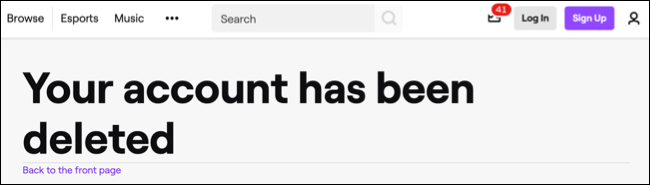
MAC & Windows PC
- Open your web browser, then log into your account using your Twitch username and password.
- Open another tab where you should copy this link https://www.twitch.tv/user/delete-account.
- It will take you to the deletion page, where you’ll see a bar to type in the name of the account that you will delete.
- Twitch will also offer you the option to list a reason why you want to delete your account.
- Once you’ve filled in the reason, you should click the Delete Account button.
- Twitch will ask you to enter your password so that they know it’s you.
- Choose Verify.
- You’ll now see a new page pop-up on your screen, letting you know that your account is deleted.
iOS & Android
- Open your Twitch app on your mobile device, and log in with your username and password.
- Open the browser of your choice on your phone and type https://www.twitch.tv/user/delete-account.
- Once you open the deletion page, you should type in the name of the account you want to delete.
- Twitch will also give you an option to list a reason why you want to delete the account.
- Fill in the reason, then tap on the Delete Account button.
- Twitch will ask you to enter the password, then tap Verify.
- Now, Twitch will show a new page that notifies you that your account is deleted.
How To Disable Your Twitch Account
If you want to disable your account, you can do it from your Twitch Home Page. There’s no need to access a special link if you use your computer; instead, you can follow these steps:
Mac & Windows PC
- Open the Twitch site on your browser and log into your account.
- Click on the menu icon located in the top right corner of the screen.
- Find the Settings section from the drop-down menu where you can customize your account settings and click on it.
- Look for the Disable Your Twitch Account section, and click on it.
- Next, click on Disable Account.
- You’ll need to type in your password and write down a reason why you want to disable the account.
- Click the Disable Account button, and you’re done.
Android & iOS
Unfortunately, you can’t disable an account directly from the Twitch mobile app. If you prefer using your phone for disabling Twitch, you’ll have to open a web browser on your mobile device.
- Open Twitch on a browser of choice on your mobile phone.
- Log into your account with your password and username.
- Tap on the profile picture in the top right corner of the screen.
- Find the Settings page, and tap on it.
- Tap on the Disable Your Twitch Account that will take you to the Disable Account feature.
- Type in your password and a reason why you decided to leave Twitch.
- Tap on the Disable account button.
If you decide to disable your account, there’s also an option to reactivate it. In this case, Twitch will keep your personal information, together with videos you had, a list of your followers, etc. When you decide to reactivate the account, it will be like you never left. All you have to do is continue working on your Twitch growth and produce even better content.
Pros And Cons Of Disabling Your Twitch Account
Before you click that Disable or Delete button, you should consider the pros and cons of not being present on this platform anymore. Building a brand means focusing on quality content, communicating with your followers, and creating a loving community. Twitch offers you all these benefits, but the final decision is still yours.
Pros
- More time for other platforms: when you’re off Twitch, you’ll have more time to work on content for other platforms.
- Social Media Detox: since you can reactivate your account at any time, you can do a few weeks of social media detox. It will help you clear your mind and think of new streaming ideas.
Cons
- Lose Twitch Prime Benefits: if you have a Twitch Prime subscription together with an Amazon Prime and Amazon Video subscription when you disable the Twitch account, you won’t be able to use the benefits anymore. In other words, you can forget about free things such as emoticons, videos, watching digital content without ads, chat badges, etc.
- You Can’t Watch Steams Anymore: if you decide to disable or delete your Twitch account, you won’t be able to follow streams. Even if you’re not the one who hosts streams, you can still keep the account and watch other user’s streams.
- You’ll Lose Your Brand Name: if your goal is growing as a game streamer and creating a powerful brand, you should keep your Twitch account. This means that you need your brand name to be present on Twitch, and if you delete or disable the account, you can lose it.
Things to Remember Before You Decide to Delete or Disable Your Account
These are the essential things you have to remember before disabling or deleting an account:
Disconnect Other Accounts
Suppose your Twitch account is also connected to other social media platforms such as Instagram, Facebook, Twitter, or other gaming platforms. In that case, you should disconnect them from the account before deleting or disabling it. This will give you the chance to connect these platforms to another Twitch account if you decide to create one in the future. You can find a list of connected accounts in the Settings section of your profile.
Let Your Followers Know
Building a community on Twitch is one of the main reasons why so many people love this platform. Their daily communication with followers means that some users will expect to see more streams and might be very disappointed in not knowing what happened to the account. If you decide to delete your Twitch account, you should let your followers and other hosts know. Don’t hesitate to share your other social network handles, so you can still be in touch with the friends you made there.
Get Back On Twitch
Although deleting your account means it’s permanently gone, Twitch offers you to change your mind within 90 days, and reactivate it. So, if you want your deleted account back, you should do that before the 90-day period expires.
Conclusion
Is deleting your Twitch account a smart decision? This action will completely remove your account, together with your information, followers, videos, etc. Disabling the account is a much smarter choice because it gives you the option to reactivate it whenever you want to.
Having a Twitch account doesn’t mean that you should be actively streaming. If you’re interested in Twitch growth, that’s one of the best ways to gain views and followers. However, if you’re here just for fun, you can watch other user’s streams and enjoy your time on the streaming service.
- Mastering Social Media: Tips and Strategies for Effective Marketing - October 3, 2023
- Harnessing the Power of Social Media for Elevating Customer Service - October 3, 2023
- Social Media Marketing Insights and Strategies for Success - October 3, 2023

