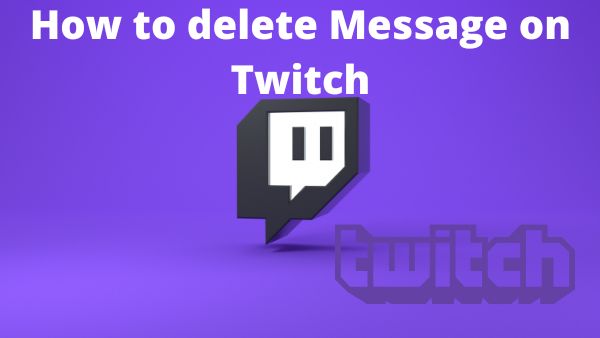Twitch is the main hub for gamers to showcase their gaming skills to hundreds and thousands of viewers online. Twitch is a platform of thrill, excitement, and action, from sizzling hot gaming news to blood-chilling live fortunate matches. The platform offers you a huge capacity to expand your audience and fan following through creative content. But along with quality content, you need to stay connected with your audience through the chat box. You need to make them stay to continue watching your sessions.
The chat messages are an easy target of easily getting crammed up with spam and negative and inappropriate content. Not sure how to control this chaos in the chat box? Well, you or your moderator must keep the chats clean and relevant. Wish to know how to delete messages on Twitch? Well, you are on the right page. We have gathered everything you need to know to delete the disturbing messages from your chat panel.
So, let’s get started.
Table of Contents
Ways to Delete a Single Message on Twitch
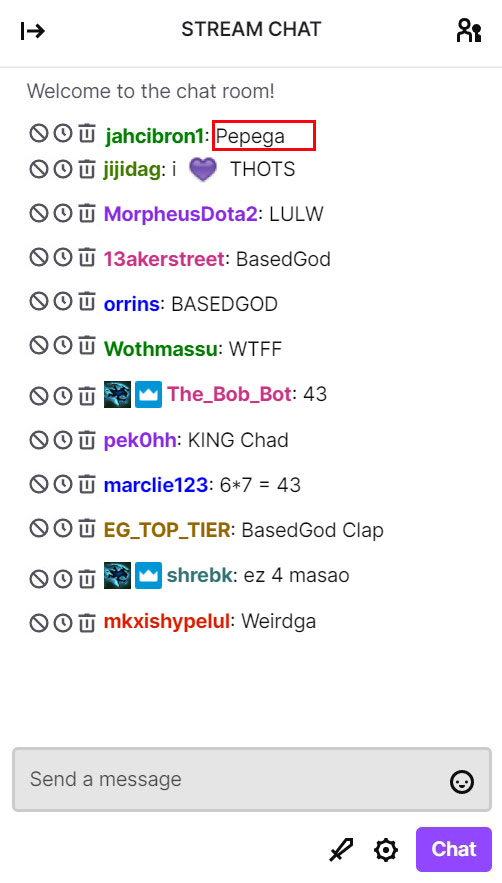
Formerly, Twitch did not have the option to delete inappropriate messages on your channel. You could ban them or give a timeout that removes their thread from your post. Recently, streamers and moderators got the feature of deleting one specific message from the chat. We know you have been waiting for this simple yet handy feature for so long. So let’s explore the steps to learn how you can use this feature.
Learn how to go live on Twitch here.
Enable Mod Icons
To delete the message on Twitch, enable the Mod icon first. So if you have not enabled the Mod Icons already, follow these steps because otherwise, you won’t get access to the ‘Delete Message’ option.
The steps are as follows:
- Your first and the most crucial step is to get a moderator status for a particular channel.
- Then, proceed to the Settings icon,i.e., the gear icon on the left bottom end of your chat panel.
- Scroll down to the Mod Settings and checkmark the “Show Mod Icons” option below the “My Preferences” option.
Once the mod icons are allowed, you will have complete access to all the moderating features. Now, let’s see how to delete chat messages on Twitch.
Delete the Message
You can delete any message in seconds when a Mod icon is enabled. Here is how this is possible:
- Find the message or comment what you wish to delete.
- On the left side of each comments/messages, there are three options available.
- Select the dustbin option for deleting the message right beside the bothering comment.
- The inappropriate message will be erased from the chat panel permanently.
If you wish to review the deleted message, click on <click to show> under the chat omission cue.
Other Ways to Remove Messages on Twitch
Twitch’s Timeout command is a popular option that you can try to delete inappropriate messages from your Twitch chat.
But frustratingly, this feature will delete all the messages left on your chat by the same user. Whereas most of the time, we only wish to delete a particular message that does not sound ethically appropriate. To resolve this issue, our experts suggest using a timeout command for just one second for a user.
It will delete the last message left by that person in your chat panel, leaving everything in its place. Let’s learn how to delete Twitch messages using the Timeout Method.
- Enter the command ‘/timeout (user id) (time) (reason for banning a particular person)’ when you wish to apply the timeout command on the specific user id.
Here’s an example of how you can use this command:
Write “Username123”, then add the reason like ‘/timeout user_id082 2s spamming’.
- Press enter, and voila, you are done.
Do note that you can skip the duration and reason. The default time for this feature is 600 seconds. The time duration is your choice. It can be in seconds, minutes, hours, days, or even weeks. The longest time allowed for timing someone out is two weeks maximum.
For other time durations, use the following letters in the Timeout command.
| Unit of Time | Letter to Type in Chat |
| Seconds | s |
| Minutes | m |
| Hours | h |
| Days | d |
| Weeks | w |
Method to Reverse the Timeout Command
Its important to learn how to untimeout a person, what if you timeout the wrong person in all the choas when thousands of individuals are messaging at the same time. So, follow these steps:
- Go to the chat box and enter the command “/untimeout (user id)”. (no quotation marks or brackets are required here.)
- Press the enter key.
This will remove the person from the Timeout list and their messages will start popping up in the chats normally. However, removing someone from the Timeout list doesn’t bring the messages left by them earlier.
Is There a Way to Delete a Message Without Others Seeing It?
Twitch has just released another interesting feature of Chat Delay. It allows the moderators to make the chats available to other users after a short while. It gives moderators the freedom to delete negative remarks and spam messages before others could see them.
It even removes the <message deleted> alert from the chat messages. Follow these steps to use the Chat Delay feature on Twitch.
- Find the “Manage Moderation Settings” option in your “Chat Settings”.
- Then, go to the “Chat Options” section.
- Locate the “Non-Mod Chat Delay” option.
- From the drop-down, select the time duration you want the chat to delay for, like 0 till four seconds and onwards.
It slows down the comments speed in the chat panel. You can manage the Twitch chats easily, and no inappropriate message or comment goes unattended.
Conclusion
Now you know how to delete messages in a Twitch chat and keep your messages organized. You will be able to enjoy better-organized Twitch chats free of irritating spam and offending language. You have also discovered a way to delay your chats to avoid havoc with all those rude comments.
Are you struggling with the limited followers on Twitch? Benefit from the mother-child method of SteamUpgrade to gain Twitch followers the ethical way.
- Mastering Social Media: Tips and Strategies for Effective Marketing - October 3, 2023
- Harnessing the Power of Social Media for Elevating Customer Service - October 3, 2023
- Social Media Marketing Insights and Strategies for Success - October 3, 2023