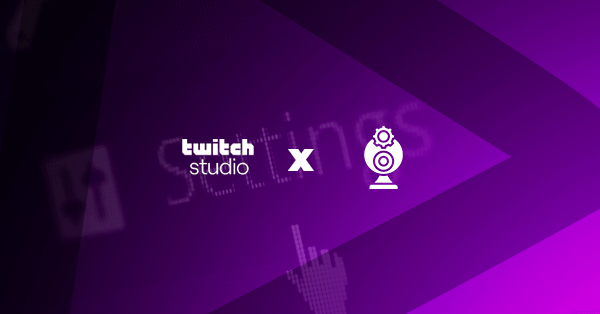Typically, a webcam is not needed to stream gameplay on Twitch. However, viewers like to see who is playing because of several reasons.
For viewers, especially those who cannot play, being on the viewing end is a form of relaxation. It helps them learn and improve their gameplay. Furthermore, for you, it is a way to compare your gameplay with others.
When the Twitch streaming app came into the picture, streamers who wanted to stream their gameplay had to use third-party streaming software or broadcasting software. Some of these third-party streaming software platforms for streaming games include XSplit and OBS. However, this has changed with the introduction of Twitch Studio.
Twitch Studio’s features allow users to enjoy high-quality streams and personalize how others see them.
This article will discuss how to add a webcam to Twitch Studio and some webcam features you should know about.
Table of Contents
Easy Guide: How to Add a Webcam to Twitch Studio
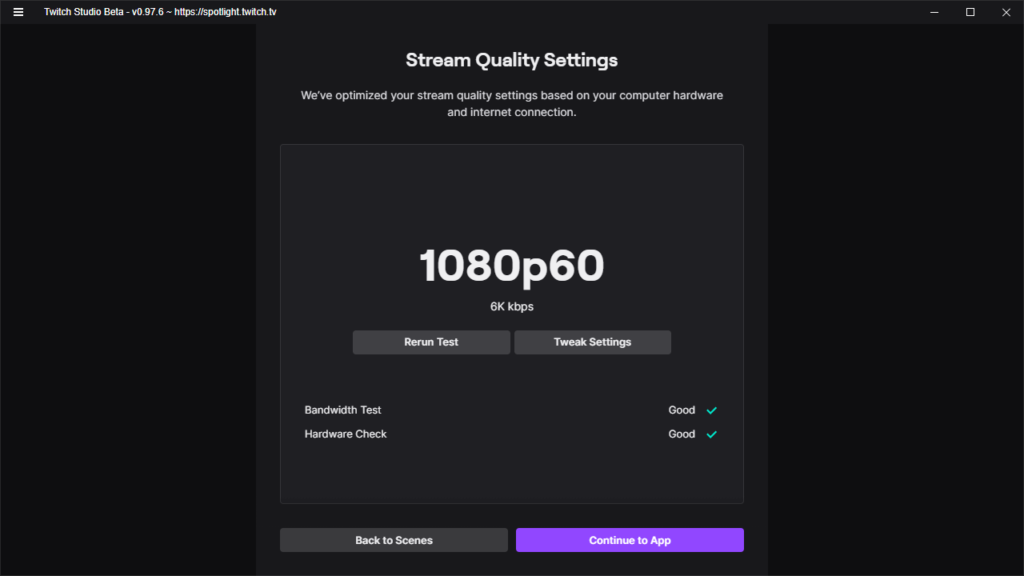
Learning how to add webcam to Twitch Studio is the beginning of your journey to having the best Twitch experience. It is a vital step you need before you can focus on other things, such as creating a team on Twitch and more.
Twitch Studio is similar to other third-party streaming apps that you may have used, so it might be easy to navigate. Here are steps on how to add a webcam to Twitch studio.
- Download the Twitch Studio application on your computer
- Open the software.
- Once the Twitch Studio application is open, create a new scene or go to a pre-existing scene to which you intend to add a webcam.
- On the scene, you want to edit, click on “Edit.”
- Now, click on “Add Layer” to include a new layer to the scene.
- A list of layers will appear for you to choose from. Select “Webcam.” This will create linked layers. Therefore, if you add this webcam layer to any other scene and make changes, these changes will be applied to other scenes.
- Click on “Add.”
- After adding the webcam, a webcam box will show up in the scene. This box may automatically select your webcam, but you might not be so lucky if you have multiple connected devices. To select your right webcam, click on “Change.” A drop-down box will appear, from which you can select the webcam source you want. Select “Done,” and your webcam will now be displayed in the scene.
- You can adjust your broadcast settings by clicking the left corner or any other corner. This allows you to change the shape and size of your camera. You can also re-position the stream layout of your webcam.
If you follow these steps correctly, the Twitch Studio webcam setup will be pretty straightforward.
Webcam Features
Adding a webcam to Twitch Studio is a fantastic option because it helps your Twitch account grow organically by allowing your viewers to connect with you. Besides this benefit, you also get a few webcam features that make streaming fun and exciting for both you and your viewers. Here are a few features you get with your webcam.
Blur Effect
The feature allows you to blur out certain parts of your camera. Therefore, you can blur out your background and leave your face as the main focus as you stream.
Green Screen Effect
This effect takes streaming video games to another level. If you own a green screen, you can use the green screen effect to change your background colors to any backdrop of your choice using Twitch Studio.
Color Filter
The color filter option allows streamers to apply a range of color filters. This gives their webcam footage a different feel and look, and you can adjust it according to your preference.
Opacity
This feature allows you to alter the opacity on your webcam, so you can adjust transparency to a setting that fits your preference.
Brightness and Contrast
This option allows you to adjust your stream quality settings based on contrast and brightness. You can adjust these device settings to accommodate the lighting setup in your room. Furthermore, by making these alterations, you can increase the quality of your webcam.
Conclusion
As the day goes by, the number of streamers who do not use webcams during live streams continues to reduce. Webcams are as important as capture cards for streamers.
By now, you should have learned how to set up camera for Twitch. Using your webcam in Twitch Studio will help you adjust your starter layouts, screen mode, design elements, and other settings. Learning how to use webcam on Twitch Studio is also relatively easy because the software automatically detects the camera. All that is left for you to do is adjust it to your preferred settings based on your monitor resolution and other features.
- Mastering Social Media: Tips and Strategies for Effective Marketing - October 3, 2023
- Harnessing the Power of Social Media for Elevating Customer Service - October 3, 2023
- Social Media Marketing Insights and Strategies for Success - October 3, 2023