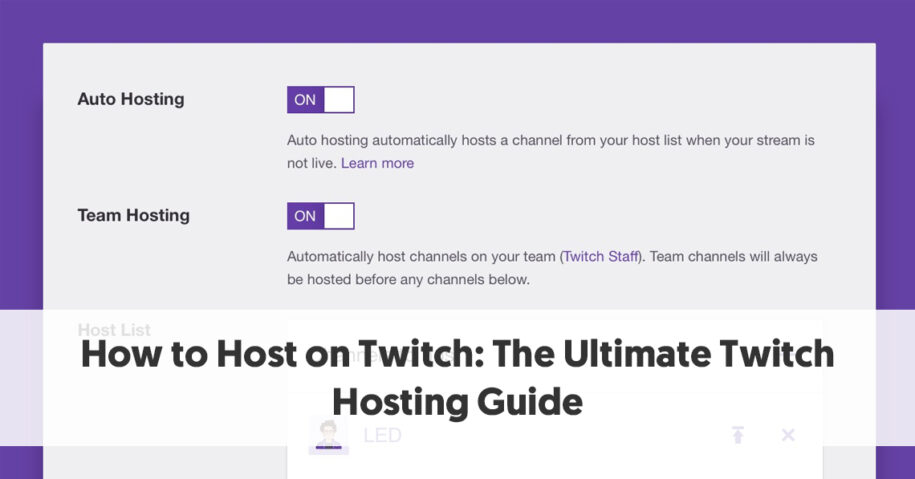Twitch, one of the hottest streaming platforms, made a significant change to its hosting feature in October 2022. They replaced Host Mode with the “Suggested Channels” function. While the landscape of Twitch hosting has evolved, it’s still valuable to understand the process.
This guide will explore how to host on Twitch, providing you with the essential knowledge to navigate the platform. You’ll also learn other smart ways to help streamers grow on Twitch. Let’s begin!
Table of Contents
Twitch Hosting: What Does It Mean?
Twitch hosting can be described as airing another broadcaster’s live stream on your own Twitch channel, serving as a platform to showcase their content to your audience. This, of course, depends on the type of content the target channel shares. Furthermore, the hosting feature creates a culture of mutual support and co-promotion among Twitch streamers. But why should you consider hosting other streams on your Twitch channel? Let’s delve into the answers.
A Mutual Exchange: Encouraging Channels to Host You
A striking advantage of Twitch hosting is the spirit of reciprocity it fosters. When you take the initiative to host other streamers, they’re more inclined to reciprocate, sharing your content with their followers. This reciprocal arrangement can extend your reach to a wider audience, bolstering your viewer base and contributing to your channel’s evolution.
Boosting Your Channel’s Visibility
Hosting other channels on Twitch creates opportunities to augment your channel’s visibility within the Twitch ecosystem. Here’s the deal: when you host, your channel stays active, even when you’re not personally live-streaming. This uninterrupted activity can attract Twitch users, enticing them to explore your content and leading to increased viewership and followers.
Enhancing Your Brand’s Image
Think of Twitch hosting as a branding tool. Selecting channels to host that resonate with your own brand ethos or interests sends a clear message about what your brand stands for to your concurrent viewers. This bolsters your brand identity and sets your channel apart from the rest. Plus, supporting other channels through hosting can enhance your standing as a streamer who values community engagement.
Hosting Before October 3, 2022
Prior to October 3, 2022, Twitch streamers loved using the “host” feature for its many benefits. This feature allowed streamers to share another channel’s live stream on their own channel. It meant that even if they were not online, their community could still come together to watch a stream.
The channels that streamers chose to host were often ones they personally enjoyed or wanted to help grow. This could include channels run by their friends or collaborators. It was an excellent way to help each other out and build up the community, introducing their viewers to new streams and streamers they might like.
Furthermore, using the host feature was pretty straightforward. All streamers had to do was type a command into their chat, and voila – their channel would start showing the hosted stream. It allowed streamers to keep their channels buzzing around the clock with entertainment, which could attract more viewers and help the channel grow.
In a nutshell, streamers were fans of the “host” feature because it created a sense of togetherness and mutual support among the Twitch community. It played a crucial role in fostering strong online communities, a vital aspect of the whole Twitch streaming experience.
Does Twitch Hosting Still Work in 2023?
No. As mentioned earlier, Twitch phased out the Host Mode on their platform on October 3, 2022. Instead, they introduced the “Suggested Channels” feature, which recommends channels to users. And what about Twitch hosting commands? Those, too, are no longer supported.
Why?
Twitch decided to withdraw the hosting feature after determining that it hindered effective interaction between streamers and viewers due to the presence of another streamer’s content. In essence, the host mode could obstruct viewers from engaging with a live streamer.
The impact of this decision remains to be seen. Although removing the host mode may reduce visibility opportunities for up-and-coming streamers, it might also encourage established streamers to employ the raid feature more frequently.
Auto-hosting and Suggested Channels
Back in the day, Twitch’s “Autohost” would host chosen channels for you when you weren’t online. But things have changed. Now, “Suggested Channels” takes the stage, offering a handpicked list of channels tailored to your tastes instead of auto-hosting.
This shift gives streamers more power, allowing them to recommend specific channels. But unlike “Autohost,” “Suggested Channels” doesn’t take over your stream; it just shows choices in a carousel on your channel page. The shift puts more emphasis on your preferences and aims to improve viewer interaction.
Suggesting Channels Instead of Hosting on the Twitch Website
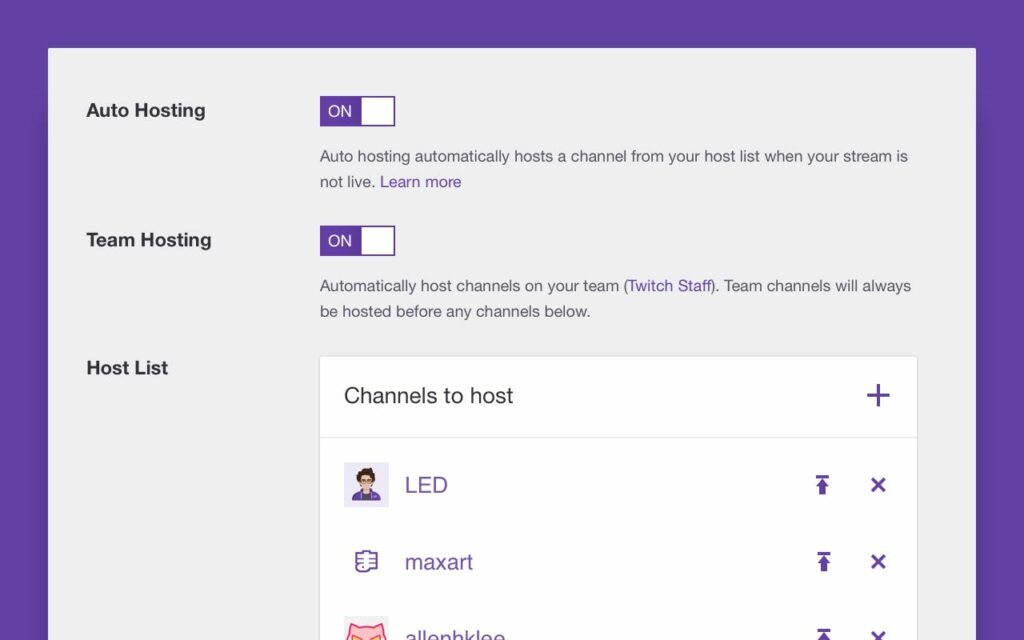
You can suggest other Twitch channels directly through the Twitch website, accessible on your PC, Mac, or any device with a web browser. Moreover, endorsing other streamers by suggesting their streams on your channel is an excellent way to foster community support. Here’s how to do this:
- Access the Twitch website through your browser and log in.
- After logging in, find your Twitch profile icon at the top-right corner and click on it.
- From the menu that appears, opt for Settings.
- Once on the Settings page, select the “Channels and Videos” tab, which takes you to the “Channel Settings” section within the “Creators Dashboard” menu.
- Click on the “Featured Content” tab located at the top.
- Find the “Suggested Channels” option and toggle the slider adjacent to it to activate it.
- Set the priority for your suggested channels by selecting either “Display channels in an order personalized to each viewer” or “Display channels in the order they appear in the list.”
- Then, select “Manage your Suggested Channels.”
- In the ensuing menu, use the search function to find users you wish to include in your suggested list of channels.
- Hover over the user names in the search outcome and click “Add” to include them in your suggested channels list.
- If you’ve opted to arrange channels based on their order in the list, you can re-order them by clicking and holding a channel name, dragging it to the desired position, and releasing it.
- To delete a channel from your list, hover over the included channel and click the “Remove” icon.
Suggesting Channels on the Twitch App
Sadly, the mobile app for Twitch doesn’t have as many options as the website does. As a result, you can’t change your Twitch suggested channels list through the Twitch mobile app.
But don’t worry; you can still change your settings! Just open your web browser on your mobile device, and go to the Twitch website to effect the changes. You may need to switch your browser to desktop mode to get it done.
Other Ways to Help Streamers Grow
In addition to suggesting channels and in the absence of the “Host” feature, here are other ways popular streamers can help others grow on the platform:
Give Streamers a Shoutout
One way to help streamers grow is by using the shoutout function on Twitch. When you shout out a streamer, their name gets highlighted in your chat. It’s a friendly way to let your viewers know about other streamers you like and support.
Stream Together with Smaller Streamers
Another helpful strategy is to co-stream with smaller streamers. Co-streaming is when two or more streamers broadcast together at the same time. This helps smaller streamers get more exposure and lets your viewers discover new content like popular games and more.
Build a Discord Community
Creating a Discord community is also a good idea. Discord is an app that allows people to chat and share content. By starting a Discord community for your Twitch channel, you can promote other streamers, share their content, and even schedule events where everyone watches a smaller streamer together.
Raid Other Streamers
Finally, you can help other streamers grow by raiding their channel. A raid is when you send your viewers to another streamer’s channel at the end of your stream. This can boost smaller streamers greatly and is a fun way for your viewers to discover new content.
Wrapping It Up
While the “Hosting” feature has been removed, you can use the “Suggested Channels” feature to achieve the same goal. In the world of gaming consoles, maintaining a real-time streaming schedule was vital to hosting on Twitch successfully. Not only did it provide consistency for the target audience, but it also enhanced the potential of earning money on Twitch. Leveraging affiliate marketing, such as partnering with gaming hardware companies, can further monetize your Twitch channel and bolster your gaming journey.
Remember, you can attract more viewers per stream by utilizing Twitch Studio. Also, it helps to set up a bright light source for clear video and create a cool Twitch overlay to make your stream visually engaging. Always check your upload speed to ensure seamless streaming of video games. With these elements in place, you’ll be well on your way to becoming a successful host on Twitch.
Twitch’s landscape is ever-evolving, yet the platform’s essence of fostering community stays constant. While removing hosting alters some traditional methods, other features like Suggested Channels, shoutouts, co-streaming, Discord communities, and raids continue to empower streamers. As you navigate your Twitch journey, remember that understanding and adapting to changes while focusing on your target audience is the key to becoming a successful streamer.
- Mastering Social Media: Tips and Strategies for Effective Marketing - October 3, 2023
- Harnessing the Power of Social Media for Elevating Customer Service - October 3, 2023
- Social Media Marketing Insights and Strategies for Success - October 3, 2023