Engaging with live video streams has become a popular pastime for many, with the Twitch app leading the charge. With a user-friendly interface and diverse content pool, Twitch has gained a significant following.
Twitch streamers cater to various interests, from gamers to hobbyists. The key to curating your streaming experience on Twitch is the ability to follow or unfollow channels. A single click of the heart icon often symbolizes this decision.
But why do users choose to follow specific Twitch channels? And what prompts them to unfollow? Understanding the dynamics behind these choices and how to manage your streamer list effectively on both desktop and mobile devices can significantly enhance your Twitch experience.
Table of Contents
Reasons for Following Twitch Channels
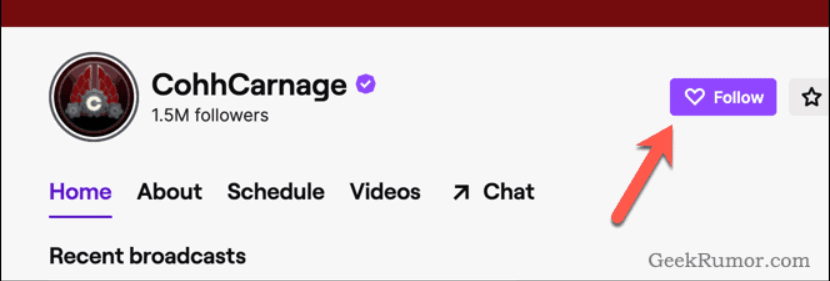
The reasons for following Twitch channels can be as diverse as the platform’s content itself. Users often follow a channel to stay updated with their favorite streamer’s content.
When you click the heart icon on a channel, it signifies that you appreciate the streamer’s content and would like to be notified of their future streams.
It also adds you to the streamer’s follower list. This makes locating their streams easy using the stream in Twitch search feature.
Moreover, following a channel on Twitch also enables users to become part of a digital community.
Sharing real-time comments, participating in discussions, and connecting with other followers during a live video stream can create a sense of camaraderie and shared interests.
Following a channel can also be a way to show support for the Twitch streamer. Beyond the symbolic heart button, Twitch allows users to subscribe to channels for a fee.
Channel subscription provides financial support to the streamer and grants users additional benefits like ad-free viewing and access to exclusive chat emojis, further enhancing the Twitch experience.
Why People Unfollow Twitch Channels?
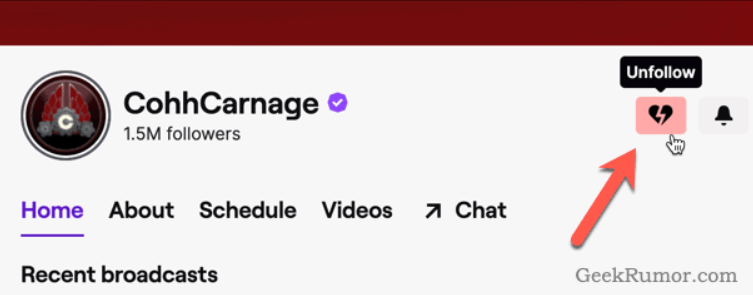
Just as people have varied reasons for following Twitch channels, there are also diverse reasons why they might choose to unfollow a channel on Twitch. One major factor can be a shift in a streamer’s content. If a streamer’s focus changes and no longer aligns with the user’s interests, they might choose to click the purple heart icon, turning it back to a gray heart button, signaling an unfollow.
Similarly, changes in a streamer’s behavior or attitude during their video stream can prompt an unfollow. The real-time, interactive nature of Twitch means that the personalities of streamers are a significant factor in gaining and maintaining followers.
Moreover, if a streamer alters their streaming schedule, it might no longer fit with the follower’s availability. If users find themselves consistently missing their streamer’s broadcasts, they may decide to unfollow.
Lastly, a user’s interests might simply evolve over time. Users exploring the vast array of Twitch channels through the search bar may discover new interests and channels that better fit their current preferences. In such cases, unfollowing some channels may be part of the natural process of curating their Twitch experience.
Following and Unfollowing Using Twitch Desktop
Here are the steps for following and unfollowing on Twitch using a desktop:
How to follow on Twitch using the desktop app:
- Log into your Twitch account on your desktop browser.
- Use the search bar at the top of the page to find the streamer you’re interested in.
- Once you’ve located the streamer, navigate to their channel page.
- Look for the heart icon on the streamer’s channel page. It means you’re not currently following this streamer if it’s gray.
- Click the gray heart button. The heart icon will turn purple, signifying that you follow the streamer.
- To confirm that you’re following the streamer, click on the heart icon on the left-hand menu to check your updated follower list. The new streamer should now be listed.
How to unfollow on Twitch using the desktop app:
- Log into your Twitch account on your desktop browser.
- Use the search bar to find the streamer you wish to unfollow.
- Navigate to the streamer’s channel page. If you’re currently following them, the heart icon will be purple.
- Click the purple heart button. The heart will turn back to gray, indicating that you’ve unfollowed the streamer.
- To confirm that you’ve unfollowed the streamer, click on the heart icon on the left-hand menu to check your updated follower list. The unfollowed streamer should no longer be listed.
Following and Unfollowing Using Twitch Mobile
The Twitch mobile app, much like the desktop browser, provides a simple interface for users to follow and unfollow streamers. Whether you’re using a smartphone or a tablet, the process remains relatively the same.
How to Follow on Twitch on Mobile:
- Open the Twitch app on your mobile device.
- Tap on the search bar at the top of the screen to search for the streamer you’re interested in.
- Once you’ve located the streamer, tap on their name to go to their channel page.
- There’s a heart icon at the top of the channel page. If it’s gray, you’re currently not following the streamer.
- Tap on the gray heart button. The heart will turn purple, signifying that you follow the streamer.
- To check your updated follower list, tap on the heart emoji at the bottom of the interface. The newly followed streamer should now appear in the list.
How to unfollow on Twitch using the mobile app:
- Open the Twitch app on your mobile device.
- Use the search bar to find the streamer you wish to unfollow.
- Navigate to the streamer’s channel page. If you’re following them, the heart icon at the top of the page will be purple.
- Tap the purple heart button. The heart will turn back to gray, showing you’ve unfollowed the streamer.
- To verify that you’ve unfollowed the streamer on Twitch, tap on the heart emoji at the bottom of the interface to check your updated follower list. The unfollowed streamer should no longer be visible in your list.
Conclusion
Twitch is a fantastic place to watch live videos about various things, like video games, arts and crafts, and much more. One of the best parts about Twitch is that you get to pick who you want to watch. You can do this by ‘following’ different channels, like TV shows, but online. When you follow a channel by clicking the heart icon, you tell Twitch that you like that show and want to see more.
Sometimes, you might decide you’re not interested in a channel anymore. Maybe they started talking about games you don’t play, or perhaps you just found something else you like more. That’s totally okay! Twitch makes it easy to ‘unfollow’ a channel, too. You just click the same heart button again, and you won’t see their videos on your list anymore.
So, remember, you’re in charge of your Twitch experience. You get to pick who you want to watch and who you don’t. And with Twitch, your next favorite video could be just a click away. Happy watching!
- Mastering Social Media: Tips and Strategies for Effective Marketing - October 3, 2023
- Harnessing the Power of Social Media for Elevating Customer Service - October 3, 2023
- Social Media Marketing Insights and Strategies for Success - October 3, 2023

