Those who are not familiar with the world of Twitch and how streaming works might find OBS a bit challenging. Indeed, the service comes with numerous streaming tools, but as you keep using the software, you will slowly grasp how each tool works.
That said, you need to quickly understand one aspect of the software: how to add alerts to your broadcast. This is because Twitch alerts can help you grow your channel organically. However, there isn’t a specific section that lets you upload alerts. So, how do you do it?
This article will cover how to set up alerts on OBS, the different types of alerts, and how they can be displayed.
Table of Contents
Types of Twitch Alerts
You can set your channel to display custom alerts for various activities. The different types of Twitch alerts include.
- Hosts: This special alert pops up when a streamer hosts your channel.
- Raids: These Twitch alerts appear when a streamer raids your channel using their viewers.
- Follows: This is an alert for when a new viewer joins your channel.
- Cheers: This is a Twitch alert for when viewers show support by paying for cheer bits.
- Tips or Donations: This alert type is displayed when viewers donate to support your channel using a third-party organization.
- Subscriptions: This alert displays when your followers show support for your channel through subscriptions.
The best thing about these alerts is that you can set them in different variations. You can set your channel to display a different alert for returning subscribers or when higher bits are bought. These features help to encourage subscribers to return and viewers to buy higher bits.
Furthermore, you can set the variations to be random. Hence, your alerts do not get too repetitive, and they remain unique.
How to Set Up Stream Alerts in OBS?
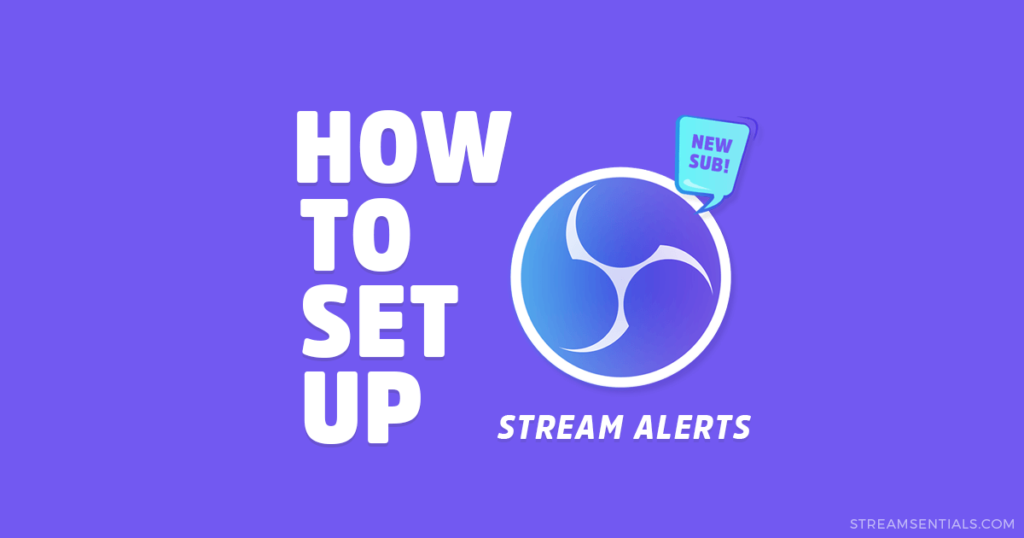
The first step to setting up Twitch stream alerts in OBS software is to create them using various services such as Pixel Chat, StreamElements, or Streamlabs. You can also opt for pre-made alerts.
Once you are done creating your overlays, you can easily copy the URL of the alerts and incorporate it into OBS. The process of adding a browser source to OBS is pretty straightforward. Here are steps that show you how to add alerts to OBS
- Download Streamlabs, Pixel Chat, or StreamElements, and get your alert package.
- Locate and click on the “+” icon. You will find this icon on the bottom left-hand side of “Sources,” along with a “-” and gear icon.
- Click on “Browser.” A dialog box will appear.
- When this box appears, click on “Create new” and change the name of the browser alerts to a name of your choice.
- Click on “OK.” A new dialog box will appear.
- You will find a section titled “URL.” Paste the link you got after creating your alert in this section.
- Click on “OK.:
Now, you are good to go, and your OBS alerts will be up and running
How OBS Alerts Can Be Displayed
You do not have to limit your OBS alerts to one place. Custom widgets ensure alerts appear in different places on your Twitch stream. You can customize your OBS alerts to show up in the following places.
Alert Box
Alert box OBS is the most common alert. Hence, most people have gotten used to seeing alerts on their screens when you and a viewer interact. You can take it a step further by using custom sound effects and graphics. In addition, you can set up several versions based on the Twitch alert type.
Stream Labels
Stream labels are specifically for Google Chrome. You can use them to showcase alerts on your screen.
Panels
These are Twitch extensions that let you broadcast recent activity or leaderboards. These are optimal because they show viewers what their rank is on your channel.
Event List
Most streamers place their event list at the bottom corner of their screens. An event list showcases the last couple of actions that were taken on a channel.
Conclusion
Even if you are still learning the ropes when it comes to streaming on Twitch, you must know how to add alert box to OBS as well as other alert types. These alerts significantly help your Twitch growth because they encourage people to follow you and participate in your stream. Lastly, be sure to appreciate your viewers when they support you.
- Mastering Social Media: Tips and Strategies for Effective Marketing - October 3, 2023
- Harnessing the Power of Social Media for Elevating Customer Service - October 3, 2023
- Social Media Marketing Insights and Strategies for Success - October 3, 2023

