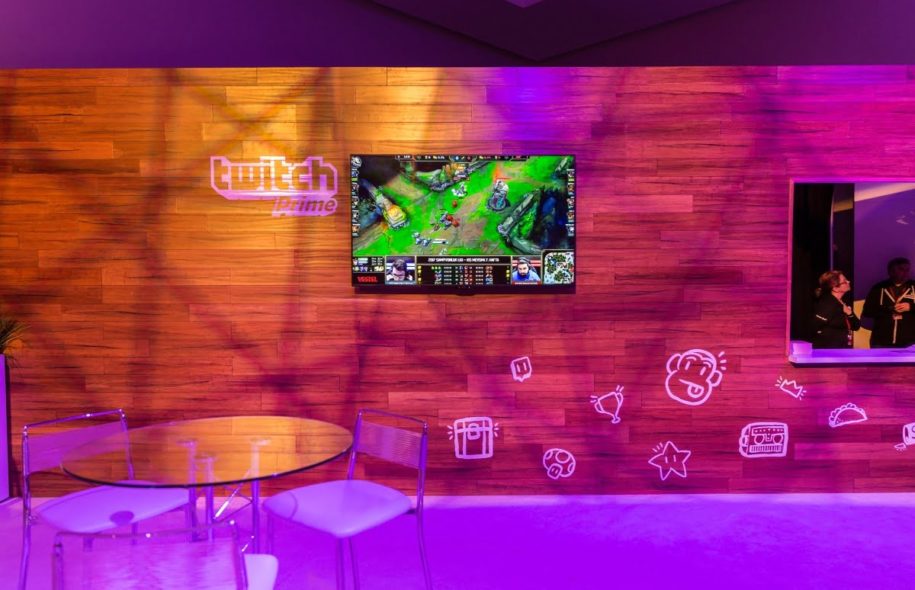Twitch’s main interface features the streamer’s video stream and the stream chat. You can type in your message in the channel chat box and the content creator and other people watching the stream will see it.
But what if you wanted to say something extremely personal to your favorite streamer? Or you wanted to ask questions that do not directly relate to the stream? Or there was a comment in the chatbox that made you want to confront the sender privately?
Twitch has created the Whisper feature for that purpose.
Table of Contents
What is Twitch’s new Whisper feature all about and how does it work?
Twitch Whisper messages are similar to PMs (private messages) or DMs (direct messages) that are available on other social media platforms. It is a message sent from one person to another that only the two of them can see. This way, any interaction with each other remains confidential. It is like whispering directly into the person’s ear, just done online.
Any Twitch user can send a Whisper to any user on Twitch. You just have to find out their actual username and make sure that the user’s Whisper feature is turned on to accept whispers from strangers.
However, there are times when a streamer on Twitch would opt to turn off the feature to maintain their privacy. When the Whisper feature is off for the user, you will not be able to send them a whisper or direct message unless you are their friend, follower, subscriber, mod, or editor, or they whisper to you first.
This is usually the case for popular streamers. They are too busy playing and streaming and even need help from moderators to manage their channel chatboxes. They simply cannot entertain by themselves the thousands of whispers that people would send them.
How to Whisper on Twitch both on desktop and mobile app?
There are 3 ways to send a whisper, and all of them are very easy. You can whisper to friends, streamers, or other users using your desktop or mobile device.
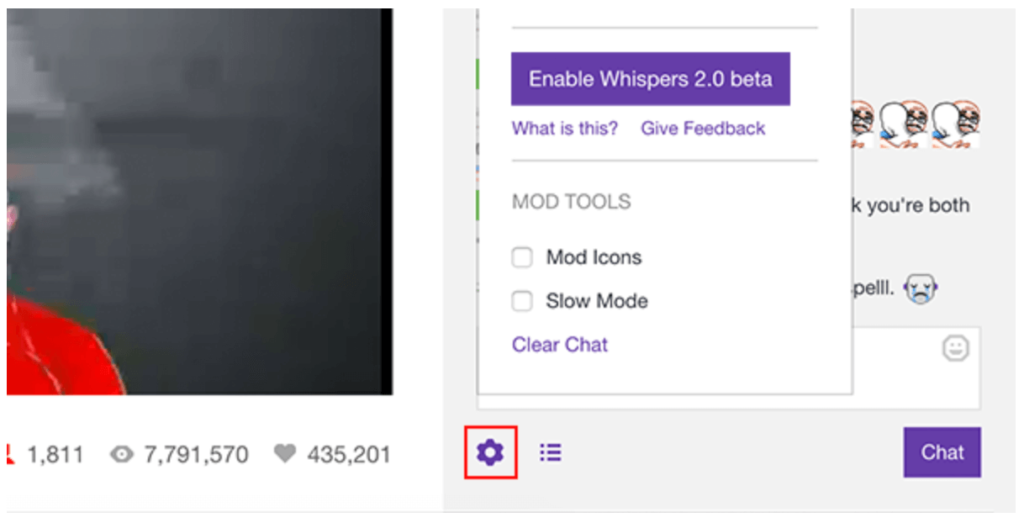
How to Whisper using a desktop
Open a web browser and log in to your Twitch account. Alternatively, you may use the Twitch Desktop App for Windows or macOS. Then follow any of these methods to send a whisper:
Method 1
1. Click the Whisper button in the upper right corner of the screen, just next to your profile picture and the Get Bits button.
2. The Whispers box will appear, where you can type in the username of the person you want to send a whisper to. Enter the username and click on the right profile from the search results.
3. A chat window will appear at the bottom of the screen with the username of the person you are whispering to. Type in your message then press Enter to send. You can also add emotes by clicking the little face button on the right. In this chatbox, you will be able to see your whisper history as well.
Method 2
1. In the current chat stream, click on the username of the person you want to whisper to.
2. A small pop-up box will appear containing the person’s info and badges. Click the Whisper button to send the person a private message.
3. A small private chat window will pop up at the bottom of the screen with the username of the person you are whispering to. Type in your message and send it to the person. In this chatbox, you will be able to see your message history as well.
Method 3
1. Using the channel chat box, type in the command /w @username (replace username with the username of the person you want to whisper to). The command will change the Chat button into a Whisper button.
2. While typing the username of the person, a box will appear that will show autofill suggestions of usernames of the people who are in the current chat session. You may click the username if you see it there, or continue typing in the username of the person.
3. After the username, you can type in your message then click the Whisper button to send it to the person.
How to Whisper using a mobile device
Open the Twitch app on your Android or iOS phone and log in to your account. The methods are quite similar to the ones using your desktop.
Method 1
1. Tap the Whisper icon in the upper right corner of the screen beside the search button. A list of your Twitch friends will appear. Switch to the whispers tab by tapping on the button.
2. Your previous whispers with people will appear. You may select from the list to send them a whisper. If you want to whisper to a person not yet on the list, tap the Start a whisper button then enter the person’s username.
Method 2
1. On the channel chatbox, you may tap the username of the person you want to message.
2. From the pop-up, select Whisper. This will pull up your whisper conversation with the person. You may now send them a private message.
How to block Whispers on Twitch?
You have the option to block all whispers from everyone. Simply go to your Account Settings. Under Security and Privacy, toggle the switch to Block Whispers from Strangers.
Alternatively, you may block individual users from sending you a whisper. Just tap their username and then on the pop-up, tap the gear icon or the three dots. This will show the Block user button. You may also choose the Report user button in extreme cases of spamming or abuse.
Respect and Privacy
Respecting the privacy of users is a must especially in the online community. You can show this by discussing sensitive topics or information through private conversations using Whisper. When you respect people, they will respect you as well. That is how you build a strong community of followers.
But before you can have a community, you need to get Twitch followers first. With the help of a Twitch growth service, you will get thousands of organic followers fast. If you have more followers, you can get more subs on Twitch.
- Mastering Social Media: Tips and Strategies for Effective Marketing - October 3, 2023
- Harnessing the Power of Social Media for Elevating Customer Service - October 3, 2023
- Social Media Marketing Insights and Strategies for Success - October 3, 2023