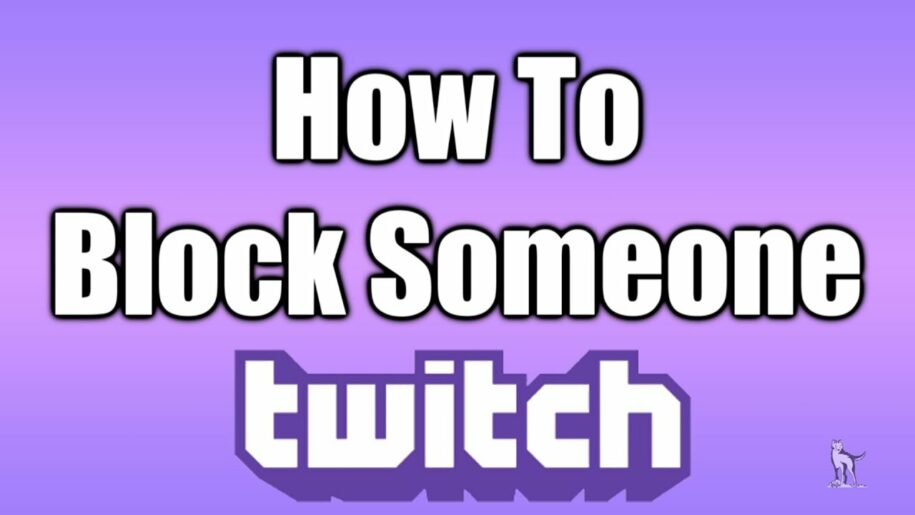If you have not already heard about Twitch, then you have been missing out on an excellent platform. It is a community that allows you to meet like-minded people and interact with them. However, like any other platform, Twitch has a bunch of people on it who are just looking to make others as miserable as they are and spread hate.
Luckily, the platform also has a couple of moderation tools and numerous chat moderators who ensure that you stay in touch with genuine and positive people. It is easy to learn how to ban on Twitch or how to unban someone on Twitch to keep the community growing and interactive.
So, if you feel like someone is just looking to rain on your parade, you are free just to ban them. On the flip side, if you have had a change of heart or accidentally banned a friend, you can always learn how to unban people on Twitch in a few simple steps. The guide below will help you navigate all the ins and outs of blocking and unblocking people on the channel. You can sit back with some snacks and read this helpful article to guide your way.
Table of Contents
How to Ban Someone on Twitch
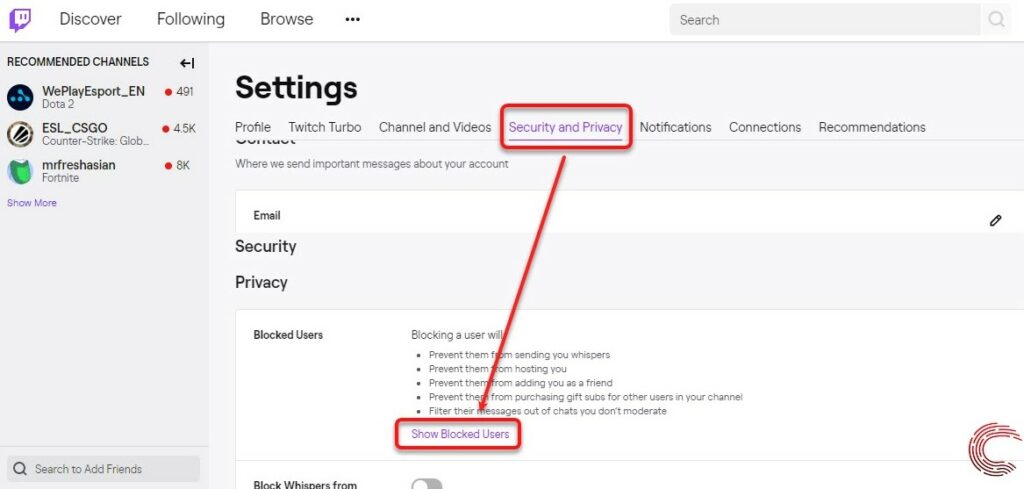
If you feel like someone on Twitch is harassing you, you can consistently implement a ban so that they never bother you again. It will act as an indefinite suspension and ensure that you can easily spend your time on the Twitch channel. You will also not have to chat with them for as long as you choose to keep them banned.
Learning how to ban people on Twitch is relatively easy and can be done in several ways. The first thing you could do is to click on the ban user button present in the chat window. You can also choose the user badge, which appears when you clock on a username in chat. Lastly, you can type in /ban {username} in your chat messages, and voila! It will ban the person you hope to remove from contacting you for as long as possible.
If you want to check whether they have been banned for sure or not, you can view the list of all the people you have indefinitely suspended in your Twitch channel settings. These are ban lists that can help you track the people you may have banned accidentally. Moreover, hovering over the username will further let you know which channel moderator approved your decision to ban.
How to Time out a User
Remember that not every offense on the channel has been created equal, much like in the real world. You do not have to learn how to ban on Twitch just because someone is being spammy with emoticons or sending you unwanted messages regarding a celebrity or a business. If you did not know, Twitch offers the option to simply timeout a user in the chat.
Several tools on the channel can help you achieve this automatically. But there is also a way to accomplish this goal manually, which is by using chat commands. All you have to do is type /timeout {username} [seconds], and you will be able to prevent a user from sending you a private message. Furthermore, this option allows you to limit their contact for a particular time and type in seconds. So, for example, if you want to ban someone for 5 minutes, you must input 300 seconds in the command.
How to Dismiss People on Twitch Using the Ignore Feature
There may be instances when you are not the channel owner or moderator and are being nagged in another person’s channel. In such a case, you can learn how to ban someone on Twitch while offline or online or simply ignore them.
If you cannot add someone to your block list, you can just click a button and use a single command to ignore another user in the chat. You will not have to view their chat messages, nor will they show up on your screen. Feel free to use this command /ignore {username} in whichever chat window you want and ignore anyone you do not wish to see. Your comfort and peace come first, so you should only surround yourself with positive people.
How to Block People From Within the Chat
The simplest method you can know when learning how to ban on Twitch is through chat. The first thing that you need to do is to open the website and log in to the account that you have created. Next, open your favorite channel and locate the chat window.
Then, you need to find the user you hope to add to your block list. If you have seen them in the chat room, follow the following steps.
- Click on the username to open their profile card.
- Find the button with three vertical dots and click on it to reveal a drop-down menu.
- Pick the button “block and hide the user.” It will also get rid of any of their unwanted messages from the chat.
- Confirm the decision that you have made in the pop-up window that will now appear. Just press the block button, and it will do the job.
You have finally learned how to ban on Twitch. Congratulations!
When Should We Ban People on Twitch
There are numerous reasons why you may want to remove someone from your Twitch channel, either permanently or temporarily. Let’s be honest; once people start conversing online anonymously, they tend to get in touch with their naughty sides. Consequently, you may see flirtatious texts, hate, and many other things.
Below are several reasons you may want to ban someone from your circle and cut off any communication on the platform.
- Racist or bigoted comments.
- Spamming links.
- Sexist remarks.
- Leaking of private messages and conversations.
- Sharing pornographic or offensive images.
- Creating chaos, passing rude comments, or insulting chat members or streamers.
How to Unban Users on Twitch
If you have been a channel moderator, you may have come across people being embarrassed in the heat of the moment. Later on, they may realize the error of their ways and apologize. People sometimes make a different account and reach out to the relevant moderators to see if they could be unbanned.
While such an instance is primarily a judgment call on your part or the streamer’s, it will serve you well to remember that such users can also mend their ways. It all comes down to whether or not you are ready to let them back in your chat room.
The Twitch channel has a couple of chat commands for broadcasters and moderators to help manage chat rooms. While chat moderators have the power to issue bans, they can also revoke them. All they need are ban and unban commands to make this happen.
The easiest way is to type /unban {username}. As a result, any bans you have placed will be revoked against that particular user. If you do not know their username, you can go onto the Creator Dashboard to grant them access again. See? It is not difficult at all to learn how to unban someone on Twitch.
Conclusion
There is no denying that Twitch takes care of anyone who joins its channels. So, whether you are a viewer or a streamer, you can easily use its resources and tools to ward off any hate or harassment. It does not take much effort or time to prevent someone from contacting you. By now, the guide above must have successfully taught you how to unban someone on Twitch or ban someone if they spread negative energy. You can now do either with ease. Good luck!
- Mastering Social Media: Tips and Strategies for Effective Marketing - October 3, 2023
- Harnessing the Power of Social Media for Elevating Customer Service - October 3, 2023
- Social Media Marketing Insights and Strategies for Success - October 3, 2023