The most popular Twitch streamers are all on some form of chatbot or stream bot whenever they stream on social media. Stream bots or chatbots are tools that can moderate and automate tasks on the chat room, so a streamer can focus better on whatever they do on their stream to entertain their viewers; whether it is gaming, just chatting, or doing a podcast.
The world of streaming with stream bots is a broad discussion, so for this short read, we will be concentrating more on using Nightbot for streaming on the Twitch streaming platform. How to add Nightbot to Twitch, how to mod Nightbot through custom commands, and learning Nightbot commands are the bulk of what we are going to tackle.
Table of Contents
How Does Nightbot Work on Twitch?
Though Nightbot is not just for Twitch and is used for other streaming services like YouTube and Trovo, let’s focus on how Nightbot works for Twitch. Nightbot is a cloud-hosted bot that gives you the ability to interact with your live stream viewers with just commands instead of full messages, so you could concentrate on entertaining your viewers.
The first relevant question you may have is; “What does Nightbot do for my stream on Twitch?” To answer this concisely, Nightbot is a tool that makes your stream a more entertaining place for viewers to stick around by standing in as your Twitch’s technical director of sorts that automates features and events through commands that will come out as messages for viewers to see.
Twitch users use Nightbot to make their streams be welcoming and more enjoyable places. An enjoyable place on Twitch will always garner you more followers and subscribers. Nightbot may be a good addition to your channel growth and along with to legit Twitch growth service can organically grow your Twitch following.
How Do I Setup Nightbot on Twitch?
Nightbot is very easy to set up. Follow these steps to set up Nightbot for Twitch streaming.
- Visit the Nightbot website and log in to your Twitch account. The left sidebar will have the Commands tab.
- Click the ‘’Commands’’ tab to see and understand default commands. Here, you will also be able to make new commands.
- Click “Join Channel” on the Dashboard. Type “\mod nightbot” in your Twitch chat during your stream to enable Nightbot the permission as a third party in your twitch stream.
The More Common Nightbot Commands
There are more than several default Nightbot commands that will be the foundation of how Nightbot will work for your Twitch stream. Mastery of these commands will guarantee that the chat on your stream will be as lively, interactive, and be an encouraging place for viewers to hang around in.
Here is a default command list on Nightbot from the most important to the least important that you will need to familiarize yourself with:
- !commands – Allows the user to view a list of basic channel commands. This also allows channel moderators to manage custom commands. The command that gives you access to commands.
- !title – Allows the Nightbot user to see the title of the current stream. This command also lets channel moderators change the stream’s title.
- !game – Allows the Nightbot user to see the game of the current stream. This also allows moderators to change the game currently on stream.
- !poll – This command lets moderators make a Strawpoll in the chat. This also allows viewers to see the Strawpoll results.
- !winner – This command lets a moderator draw a random active viewer as a winner.
- !songs – This command lets viewers request songs and allows moderators to manage the queue of all the requested songs.
- !regulars – This command allows moderators to see and manage the list of regulars to the channel.
- !commercial – Allows channel moderators to play an ad or commercial on your stream.
- !filters – Makes moderators use and manage spam protection filters for smoother, spam-free streaming.
- Note that the “!” is needed before the command so Nightbot knows that whatever you say preceded by a “!” is directed toward Nightbot.
- If you are interested in learning more than these basic default commands, here is a link to 33 Default Nightbot Twitch chat commands that will prove to be very useful for your Twitch streaming.
How to Make Your Custom Commands on Nightbot
Custom commands are a Nightbot feature that allows you to make your commands for your convenience. To create custom commands, follow these steps:
- Go to your Nightbot dashboard and click on the “+Add Command” command button on the top right corner of the screen.
- A window will pop up that will allow you to customize everything about your new command, from the command name itself, the message the command carries, the user level, the cooldown, and its alias.
- After filling up all the info, click submit, and you will now have a new custom command that you can use anytime you need to.
How to Turn Nightbot On or Off on Twitch
To turn on Nightbot on Twitch, follow these simple steps:
Access your Twitch chat on your Twitch account.
- Go to the Nightbot website and sign in to your Twitch account.
- Click “Join Channel” on your dashboard.
- Then, type in “\mod nightbot” in your Twitch chat.
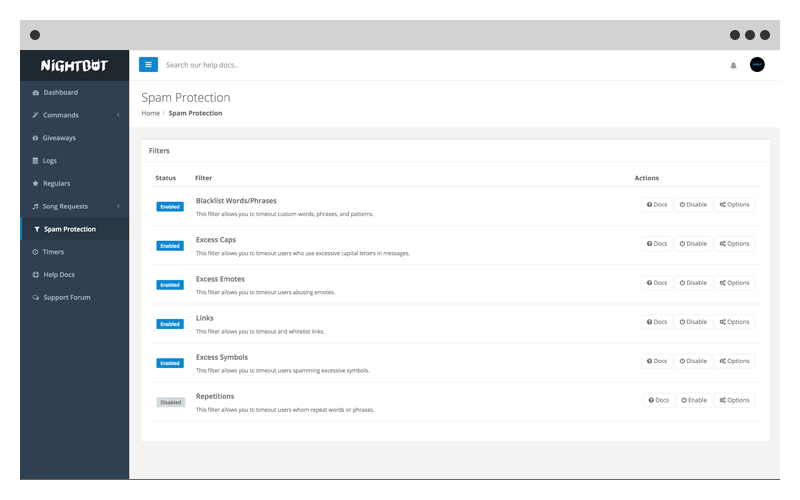
To turn off Nightbot on Twitch, follow these simple steps:
- Type in “!nightbot remove” in your Twitch chat.
- You could also turn off Nightbot from your Twitch channel by clicking on the “Part Channel” on the dashboard.
Nightbot and Twitch Streaming Go Hand in Hand
Nightbot or any chatbot service is now something you can’t do without if you stream on Twitch. Nightbot makes streaming much easier for you as a streamer. Nightbot on the other hand makes viewing streams more enjoyable for viewers as Nightbot takes care of all their messages, questions and can keep them entertained beyond what you stream with just a few commands from you, the streamer.
- Mastering Social Media: Tips and Strategies for Effective Marketing - October 3, 2023
- Harnessing the Power of Social Media for Elevating Customer Service - October 3, 2023
- Social Media Marketing Insights and Strategies for Success - October 3, 2023

