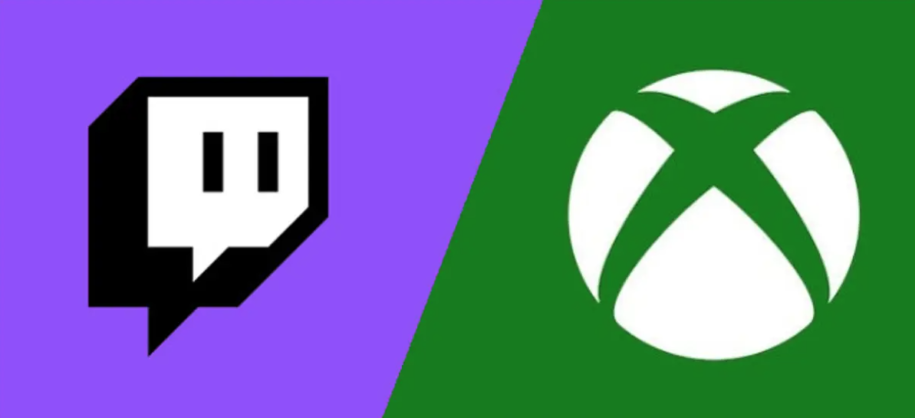Do you love gaming and streaming? Do you want to take your Xbox gaming to the next level? If so, then you need to learn how to stream on Twitch from Xbox.
Streaming on Twitch can be a lot more difficult than it seems, but this tutorial lays out the process in clear steps. If you’re not already familiar with Twitch, it’s a live-streaming service that’s incredibly popular with gamers. It’s easy to use and offers many features, making it the perfect platform for anyone who wants to share their gaming experiences with the world.
This article will teach you everything you need to know about how to stream a PC game on Twitch! We will cover how to set up your account, configure your settings, and start streaming!
And when your done check out our other Twitch guides:
- Ways of Improving Your Twitch Stream
- Animated Emotes on Twitch for Streamers
- How to Stream a PC Game on Twitch
- How to Make Your Own Gaming Twitch Logo?
Table of Contents
What Is Needed to Stream Twitch on Xbox?
The first thing you need to do is make sure you have everything you need to stream. This includes:
- An Xbox Series S or Xbox Series X console
- A Twitch account
- A PC or laptop with the Twitch App installed
- An Xbox Live account
- A capture card for streaming from your Xbox
- Lightstream Studio Subscription or Capture Card (optional)
- A reliable internet connection
- Webcam and headset (optional)
Now that you have everything you need, let’s move on the step to streaming on Twitch From Xbox. Next, you’ll learn how to get started with setting up your Twitch account to make success much more likely, and stream on Xbox without worry!
How to Stream on Twitch From Xbox?
Creating Your Twitch Account
The first step is to create a Twitch account. Suppose you don’t already have one, go to Twitch.tv website and sign up for a new account. You can do this on your mobile or desktop device.
Install the Twitch App on Your Xbox
The next step is to head over to your Xbox and open the Microsoft store. Enter Twitch App in the search bar and select it from the list of results. Hit “Get” to download the free app on your device. Once the app is installed, launch it and sign in with your Twitch account that you just created.
Link Your Xbox Live and Twitch Accounts
Before you start streaming, you need to link your Twitch account to your Xbox Live account. To do this, log in to your Twitch app on your Xbox. Once in, you’ll see a six-digit security code. Now you need to go to the Twitch.tv/activate and enter that code on your PC or laptop. Doing this will link your Twitch account to your Xbox Live account.
Now that your accounts are linked, you’re ready to start streaming on Twitch from Xbox! We will show you how to configure your settings and start broadcasting your gameplay in the next section.
Tweak Your Stream Settings
Follow these simple steps to adjust your broadcast settings:
- Open the Twitch App on your Xbox and head over to the “Broadcast” window.
- Here, you can select your preferred video quality and resolution. We recommend using “1080p” and “60 FPS” for the best quality stream.
- Next, you’ll want to select your audio input device. For this, we recommend using a headset or microphone.
- Once you’re happy with your settings, go back to the “Broadcast” tab on your app and then select “Start Streaming.”
You’re now live on Twitch! Sit back, relax, and enjoy your stream! Remember to interact with your viewers and have fun!
How to Add Overlays to Your Twitch Stream?
Overlays are optional but can help make your Twitch stream look more professional. It is an indication that one is committed to the community and channel.
When streamers invest effort in their channel’s visual appearance, they have a better chance of standing out and being recognized. If you want to become a well-known Twitch channel, your look is crucial.
Even the tiniest Twitch overlays may enhance your live display and personalize your channel. Even if two streamers have the same degree of skill and appeal, viewers are more likely to gravitate toward the one with a more attractive visual presentation. Overlays are a surefire way to get more Twitch followers.
If you want to take your stream to the next level, then you need to add some overlays. Overlays are images or animations that are displayed on top of your gameplay. They can be used to show off your social media handles display donations, or show your subscriber count.
Adding overlays to your Twitch stream is a simple process that can be done in just a few minutes.
Here’s how:
- Using Lightstream Studio
Usually, streamers will need a high-end PC or capture card to add overlay/ personalize their streams on Twitch. However, the Lightstream Stream FX makes it possible without any of these. Interestingly, no extra download is required.
You can do all your tweaking directly in the browser and then go live almost immediately.
After adding all customizations, all you have to do is set your destination to Lightstream instead of broadcasting directly to Twitch.
- Using a Capture Card on Your PC
Adding overlays to Twitch with a capture card and PC is one of the most common methods. If you want to go this route, you need to make sure that you have a capture card that’s compatible with Twitch.
Once you have your capture card, you’ll need to connect it to your PC and launch the software. From here, you can add overlays and other graphics to your stream.
- Twitch Overlay Maker
If you don’t have a capture card or a high-end PC, you can still add overlays to your Twitch stream. There are a number of online tools that allow you to create and customize overlays for your Twitch stream. Furthermore, these tools usually have a free trial, so you can try them before you commit to anything.
One of our favorite Twitch overlay makers is Placeit. With it, you can create Twitch overlays with just a few clicks.
- Twitch Alerts
Twitch Alerts is a tool that allows you to add alerts to your Twitch stream. These alerts can include things like donations, sharing options, followers, and subscribers. You can also customize the look of your alerts to match your Twitch overlays.
Conclusion
And that’s it – how to stream a PC game on Twitch! You are now ready to start streaming on Twitch from your Xbox console. Remember to always tweak your settings to get the best quality stream possible. Also, be sure to interact with your viewers and have fun!
Remember, there are a number of ways that you can add overlays to your Twitch stream. If you have a capture card and a PC, you can use software like XSplit or OBS to add overlays to your stream. If you don’t have a capture card or a high-end PC, you can use online Twitch overlay makers.
No matter which method you choose, adding overlays to your Twitch stream is a simple process that can be done in just a few minutes.
So what are you waiting for? Get started today and take your stream to the next level!
Thanks for reading, and good luck with your streams!
- Mastering Social Media: Tips and Strategies for Effective Marketing - octobre 3, 2023
- Harnessing the Power of Social Media for Elevating Customer Service - octobre 3, 2023
- Social Media Marketing Insights and Strategies for Success - octobre 3, 2023