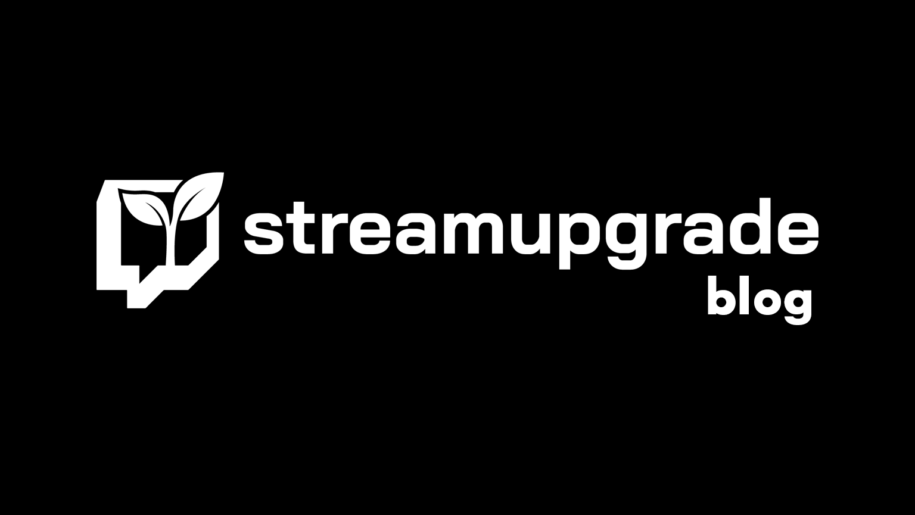Twitch is home to some of the most popular games diehards. There are millions of content creators on Twitch.
The panels on these content makers’ channels are one of the elements that distinguish them.
If a Twitch streamer wishes to engage viewers outside the platform, panels are great for designing call-to-action buttons.
While Twitch panels are not required for streaming, the benefits they give are worth the work it takes to make them look beautiful.
Are you new to Twitch and don’t know how to add panels on Twitch?
Don’t worry, though; this article has you covered.
This post will show you how to create and edit info panels on Twitch.
Let’s get started.
Table of Contents
What Are Panels on Twitch?
Twitch panels are the graphics, including texts and images you find on the feed on a streamer’s channel. This section is used for commercials by many prominent streamers, but it can also display info about subscription perks and social media handles linked with the streamer.
They can also be used to drive traffic to another site.
Your panels will be one of the first things people notice when they visit your Twitch channel.
The panels give viewers a place to learn more about you or take them to a community of content creators. There is no limit to the number of panels you can create. You can use individual panels to direct viewers to your YouTube channel, social media account, or other external links.
It’s very important to name your panels carefully, so the viewers will easily understand their purpose. The names should be positive and descriptive, too, so they don’t feel forced or awkward to read.
Headers help viewers understand what every panel is about, which is important for newcomers who may have trouble finding content creators they’re interested in.
Twitch panels will assist you in growing your profile, gaining more followers, and earning more money.
How to Create a Twitch Panel?
Now you know what Twitch panels are, it’s time to learn how to make Twitch panels. On Twitch, you can create two types of panels. These include:
Extension Panels: You can do many things with extension panels on Twitch. They are similar to apps, and creators use them to increase engagement on their channels.
Twitch extensions offer broadcasters a variety of additional features, including game-specific overlays, leaderboards, and the option to generate polls.
Panels with image and text: These are more basic and are used more frequently. They come in handy if you intend to add any photos or text to the panel.
When you wish to send a message to the audience, you should look no further than the panels with images and text.
So, if you want to make one of the panels above, just follow the steps below.
You’ll need to add your panels to your Twitch profile once you get them.
Here’s how to do it:
Step 1: You’d want to start by logging into your Twitch account. If you don’t have one, now is the time to do so.
Step 2: In the top right corner of your screen, click the profile icon/avatar
From the drop-down menu, select “Channel.”
Step 3: On your channel page, locate and click the “About” button. This you’ll find under your name and Twitch followers.
Step 4: To personalize your “about me” section, click the “Edit Panels” toggle at the bottom of the screen.
Step 5: On a panel box, click the “Add Image” button.
Step 6: Drag and drop a panel image from your PC into place.
Step 7: Write a description for the panel and include a link to it. This could be a social link or one that leads to your business website.
Press submits to add the panel.
You can repeat this method to add additional panels to your stream.
Finally, you’ll need to disable the ‘Edit Panels toggle bar to observe how your panels work.
Edit Your Twitch Panel
Say you’d want to add or remove info on your panel; you can do so by editing the panel. You can accomplish this by simply returning to your channel and activating the Edit Panels toggle bar. Then you can edit all of the previously produced panels in the same way they were created.
Organize Your Twitch Panel
You can organize your panels in a way that appeals to your audience. While editing the panels, you may realize that you want to rearrange the panels.
Interestingly, this is a simple task. All you have to do now is drag and drop the panel into the desired location. The panel that was previously in that place will be moved automatically after the new panel.
Wrapping Up
If you feel your panels are not creating the desired results and wish to get rid of them, you can do so.
You’ll see the ‘Remove’ option underneath each panel when you’re on the edit panel screen. Simply select that choice and then confirm your selection by selecting ‘Remove’ once more.
Remember, there are tons of panel templates and ideas on Twitch so that you can get something unique.
Finally, panels on your channel aren’t the only way for viewers to get involved with your stream.
This platform lets you integrate several extensions that offer additional interactive capabilities for viewers during a broadcast.
Conclusion
There you have it – how to add and edit panels on Twitch. Popular streamers are compiling their panels in various ways to attract new viewers and make money on Twitch.
Twitch panels are one of your channel’s visual representations of your brand. It is imperative to include valuable and useful materials in your bio to keep your audience interested. You can always go back and modify the information later to ensure it’s up to date.
Whatever you choose to do, you should highlight a few of your characteristics on your Twitch panel to keep it relevant to your channel. People will learn who you are and decide whether they want to watch you live if they scroll down from the video screen.
- Mastering Social Media: Tips and Strategies for Effective Marketing - octobre 3, 2023
- Harnessing the Power of Social Media for Elevating Customer Service - octobre 3, 2023
- Social Media Marketing Insights and Strategies for Success - octobre 3, 2023